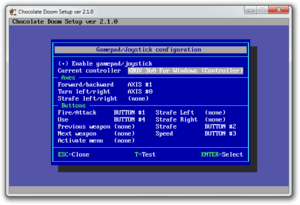Setup/Gamepad configuration
The Gamepad/Joystick configuration window controls all the options available for playing Chocolate Doom with a gamepad or joystick device.
The Enable gamepad/joystick toggle sets whether such control is even enabled for the game.
Current controller shows the device you are using. Select this option to change the device; a dialog window allows the new device to be configured. If you plugged in the device after running Setup, try closing and reopening Setup to see if it becomes detected. Depending on operating system, hotplugging devices does not always let applications pick up on the fact.
After selecting a controller, a brief configuration is run, determining the way movement will be handled, as well as a basic check that the gamepad functionality is working.
Axes[edit]
These settings allow you to configure the movement axes. Normally, just one D-Pad or analog stick is used for moving forward, backward, and turning.
Buttons[edit]
All other functionality can be set here. Several popular gamepads already have pre-configured settings, if yours does not, see adding your gamepad so that it might also gain pre-configured settings.
Test[edit]
You may use the Test option to test your changes in-game, without making the configuration permanent first.