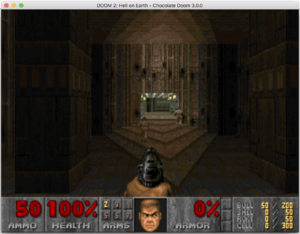Config secrets
To keep Chocolate Doom easy to configure, many of its more obscure configuration options are not shown in the setup tool. However, you can still access them by editing chocolate-doom.cfg manually. This page contains a list of some of these obscure options and what they do.
Contents
Display options[edit]
Fullscreen mode[edit]
Normally the game runs at the desktop resolution so that the monitor does not change modes when switching to fullscreen. It can be forced to a particular resolution using the fullscreen_width / fullscreen_height variables. For example:
fullscreen_width 1024 fullscreen_height 768
Window position[edit]
By default the game window appears in the center of the screen. This can be overridden to appear at a fixed location by setting the window_position variable. For example, to make the window appear at 100 pixels from the left edge and 50 pixels from the top:
window_position "100,50"
Faster startup[edit]
When switching to full screen mode, Chocolate Doom by default waits for a second for the screen to settle before starting the game. This can be disabled by changing startup_delay, eg.
startup_delay 0
Alternatively you can make it wait longer, eg.
startup_delay 2000
Force integer screen scaling[edit]
The screen can sometimes look a bit blurry when the game runs at a low resolution. This can be mitigated by setting integer_scaling to 1, which will force scaling to be an integer multiple in at least one dimension.
Linear scaling[edit]
Chocolate Doom goes to great lengths to preserve an accurate "blocky" screen scale-up, but there are a few people who prefer linear screen scaling instead. You can do this by setting max_scaling_buffer_pixels to 64000 (i.e., 320*200):
max_scaling_buffer_pixels 64000
VGA porch emulation[edit]
The "porch" is the area of a CRT monitor that surrounds the main image. When DOS Doom is used with a CRT monitor, the porch area will flash and otherwise change in response to the game's palette changes. This can be emulated by setting the vga_porch_flash config variable:
vga_porch_flash 1
Loading disk icon[edit]
The disk icon flashes at the bottom right when data is loaded from disk. To turn this off, set the show_diskicon config variable:
show_diskicon 0
Sound[edit]
libsamplerate[edit]
Custom music output[edit]
The snd_musiccmd variable can be used to invoke an arbitrary command to play MIDI music. For example:
snd_musiccmd "aplaymidi -p 128:0"
Emulating GUS cards[edit]
By default, Chocolate Doom's GUS emulation emulates a 1MiB GUS card. But it can be changed to emulate other memory sizes. For example, to emulate a 256KiB card instead:
gus_ram_kb 256
Konami code[edit]
From the main menu in the setup tool, type the Konami code to get Fraggle's preferred configuration defaults:
↑↑↓↓←→←→BAENTER
This corresponds to the following:
- WASD for movement
- Scroll wheel cycles weapons
- PNG screenshots
- Vanilla savegame and demo limits disabled
- ENDOOM screen disabled and no graphical startup
- Adlib music in OPL3 mode